To create user packages in DirectAdmin, start by logging into your DirectAdmin control panel. Once logged in, navigate to the section related to user or account management. Look for an option labeled “Create Packages” or similar. This is typically found within the user-level settings.
In the “Create Packages” section, you’ll encounter a form where you can define the parameters for your package. Begin by providing a descriptive name for the package to easily identify it. Then, specify the allocated resources, such as disk space, bandwidth, number of domains, email accounts, and databases. Additionally, select the features you want to include in the package, such as CGI access, PHP support, SSL, and more. If needed, set any usage limits or quotas.

After configuring the package settings, save your changes. Next, assign the created package to individual users or hosting accounts. Navigate to the user management or modify account section, where you’ll find options like “Modify Account” or “Change Package.” Choose the newly created package from the list and save the changes.
To ensure that the assigned resources and features are accurate, log into the hosting accounts associated with the packages and verify the changes. If you encounter any difficulties or need further assistance, refer to the DirectAdmin documentation or reach out to your hosting provider for support. Keep in mind that the specific steps might vary based on the version of DirectAdmin you are using.
Table of Contents
Login to DirectAdmin:
Access your DirectAdmin control panel by navigating to the login URL (usually http://yourdomain.com:2222) and entering your username and password.
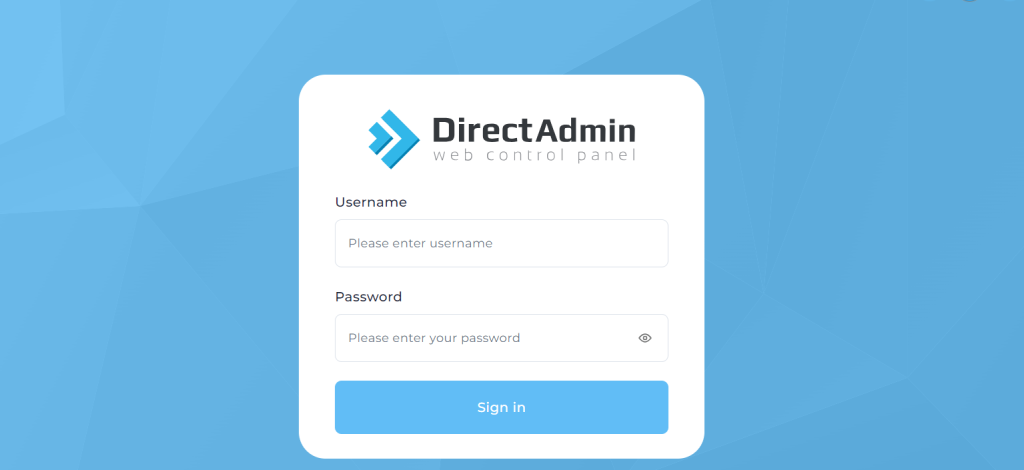
Navigate to “Reseller Level” or “User Level”:
Depending on your account type, you may have different levels of access. If you’re a reseller, you might see options related to reseller management. If you’re a user, look for options related to your individual hosting account.
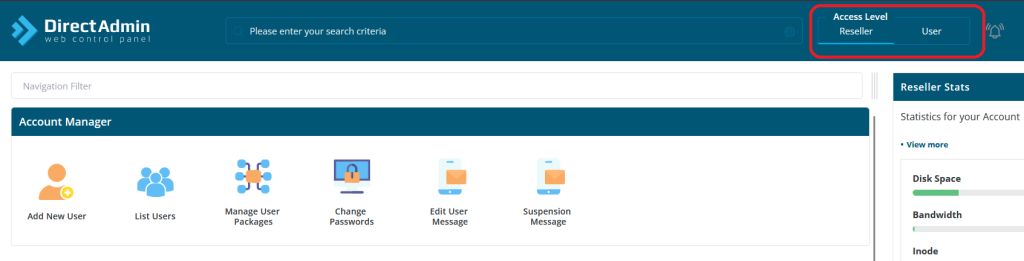
Find “Create/Edit Packages”:
In the menu, there should be an option for creating or editing packages. It may be labeled as “Packages,” “Create Packages,” or something similar.
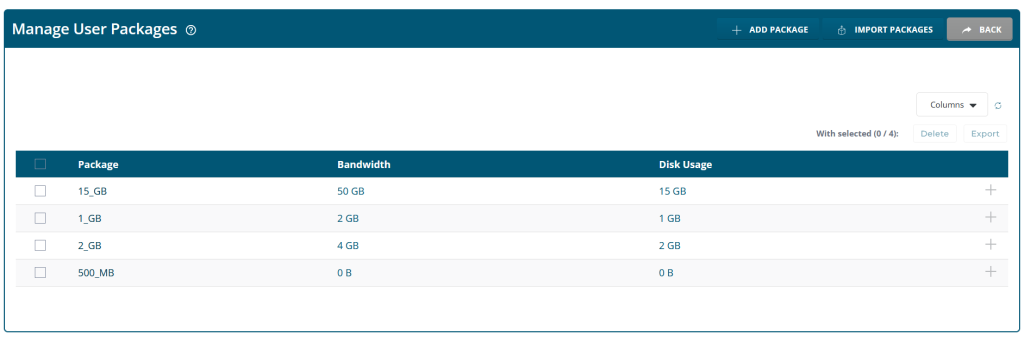
Create a New Package:
Click on the “Create Package” or similar option.
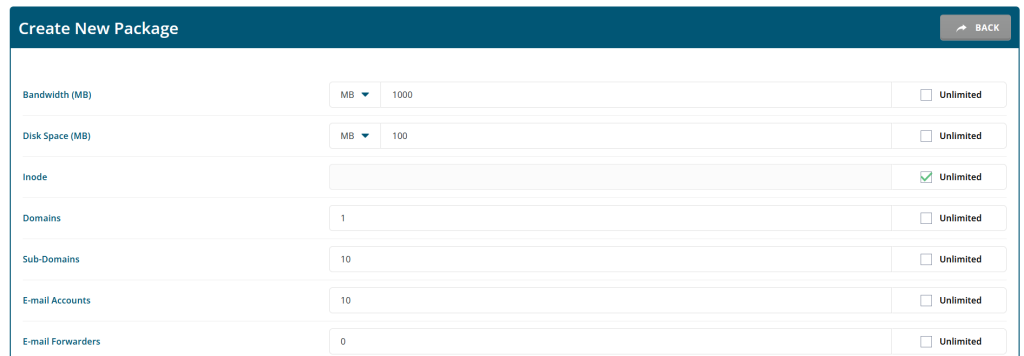
You will usually see a form where you can specify the details of the package.
Define Package Settings:
Package Name: Give your package a descriptive name.
Resources: Specify the resources allocated to the package, such as disk space, bandwidth, number of domains, email accounts, databases, etc.
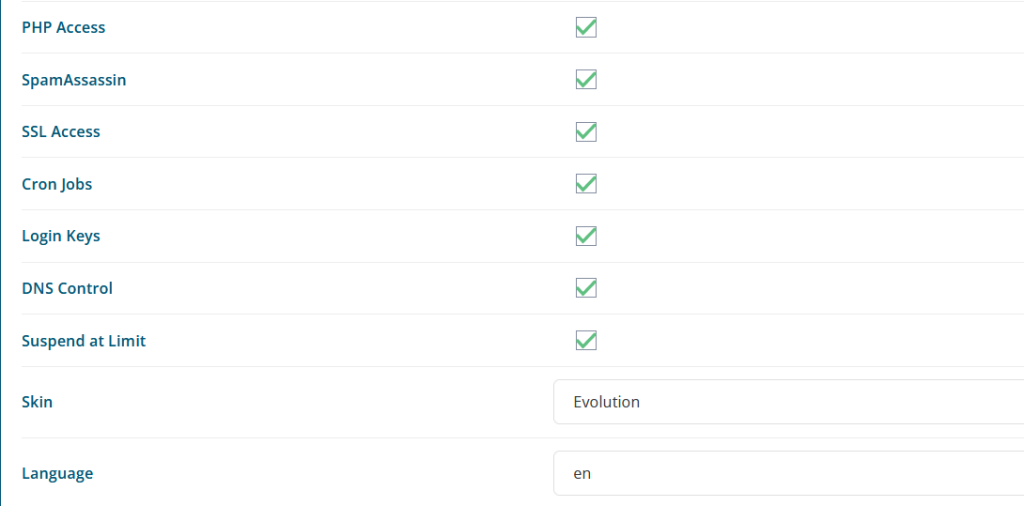
Features: Choose the features that will be available in this package. This might include options like CGI access, PHP support, SSL, and more.
Quotas: Set any limits on usage, if necessary.
Save the Package:
Once you’ve configured the package settings, look for a “Save” or “Create” button.

Click on it to save your package.
Assign Package to Users:
After creating the package, you’ll need to assign it to individual hosting accounts.
Go to the user or account management section and look for an option like “Modify Account” or “Change Package.”
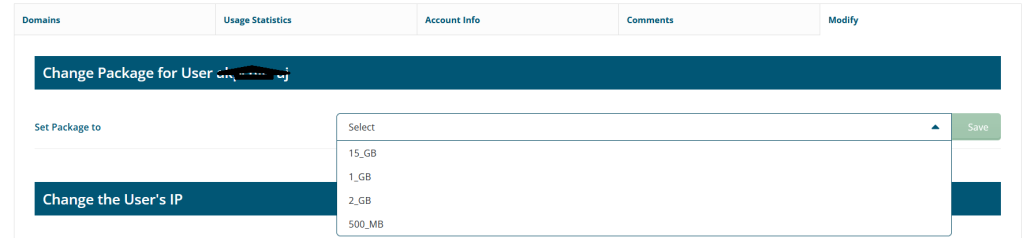
Select the desired package from the list and save the changes.
Verify Changes:
Double-check the changes by logging into the hosting account associated with the package to ensure that the assigned resources and features are as expected.
Remember that the exact steps and options might vary slightly depending on the version of DirectAdmin you are using. If you have trouble finding specific options or encounter any issues, consult the DirectAdmin documentation or contact your hosting provider for assistance.

