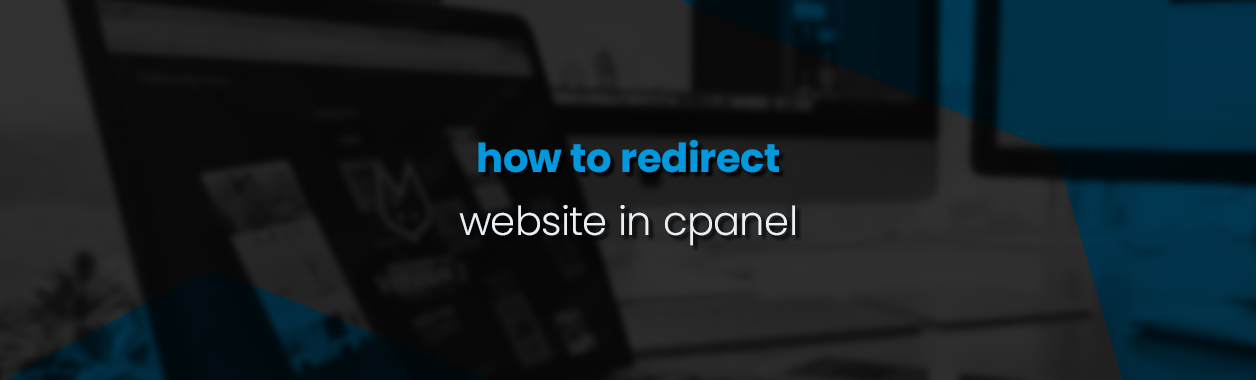To redirect websites in cPanel, Website redirects are crucial tools for managing web traffic and ensuring a seamless user experience. In cPanel, you can easily set up redirects to guide visitors from one URL to another, whether you’re moving a page, updating a domain, or temporarily taking content offline. Redirects also play an important role in SEO, ensuring search engines recognize changes and maintain the ranking of your content.
In cPanel, the process is straightforward, allowing you to configure permanent (301) or temporary (302) redirects for any domain or subdomain you manage. This feature ensures that both users and search engines land on the correct page without encountering broken links or outdated content.
By following a few steps in cPanel, you can maintain your website’s integrity, improve user experience, and preserve your SEO performance.
Follow these steps:
Step 1: Log in to cPanel
- Open your browser and go to your hosting provider‘s cPanel login page.
- Enter your username and password.
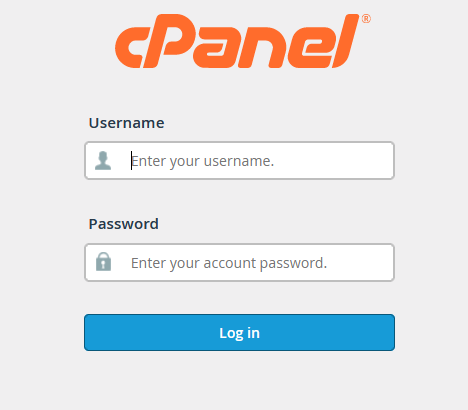
Step 2: Go to Redirects
- In the Domains section of the cPanel dashboard, click on Redirects.
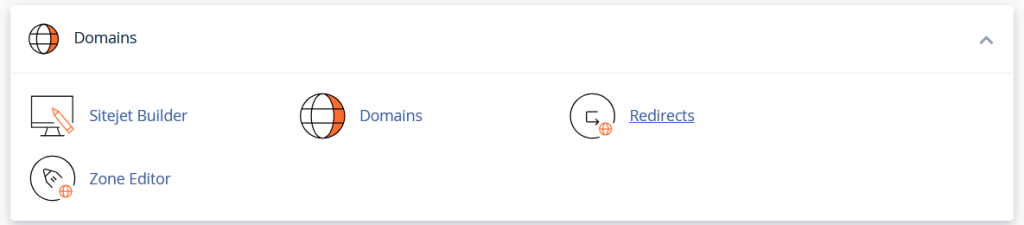
Step 3: Configure the Redirect Websites in cPanel
Choose the redirect type:
- Permanent (301): Use this for permanent redirects. Search engines will recognize this and update their indexing.
- Temporary (302): Use this if the redirect is temporary and you plan to reverse it later.
Select the domain:
- In the dropdown menu, choose the domain you want to Redirect Websites in cPanel.
Enter the redirect path:
- In the first text box, enter the page you want to redirect from (leave blank to redirect the whole domain).
- In the second text box, enter the destination URL where you want visitors to be redirected.
Options:
- If you want all URLs under the domain to redirect to the corresponding path on the new domain, check “Wild Card Redirect”. For example,
example.com/page1will redirect tonewdomain.com/page1.

Step 4: Click “Add”
- Once you have configured the redirect, click Add.

The redirect should now be active. You can test it by visiting the original URL to ensure it redirects to the new destination.
Let me know if you need more specific details or help with any step!
Advantages of Redirect Websites in cPanel
Preserves SEO Ranking (301 Redirects):
- A 301 (permanent) redirect passes the SEO value of the old URL to the new one. This ensures that your site’s search engine rankings remain intact after a URL change.
Prevents Broken Links:
- Redirects prevent users from encountering 404 Not Found errors by automatically forwarding them to the correct page.
Simplifies Domain Changes:
- If you’re changing your domain or moving your website to a new address, redirects ensure users and search engines are directed to the new URL seamlessly using Redirect Websites in cPanel
Temporary URL Management (302 Redirects):
- A 302 (temporary) redirect allows you to move users to a different URL without permanently changing the original link, useful for maintenance or A/B testing.
Improved User Experience:
- Redirects keep your visitors engaged by sending them to the right content even if they’ve bookmarked an old URL or clicked on an outdated link.
Effortless in cPanel:
- cPanel provides a simple interface to configure and manage redirects, making it easy for non-technical users to set up without needing extensive coding skills.
Wildcard Redirects:
- cPanel’s wildcard redirect feature allows you to forward all pages under one domain to the same pages on a different domain (e.g.,
oldsite.com/page1tonewsite.com/page1).
Centralized Control:
- Manage all your redirects in one place through cPanel, making website maintenance more organized and efficient.
By leveraging redirects in cPanel, you ensure that your website remains user-friendly and search engine-friendly, even as you make changes to your site’s structure or URLs.