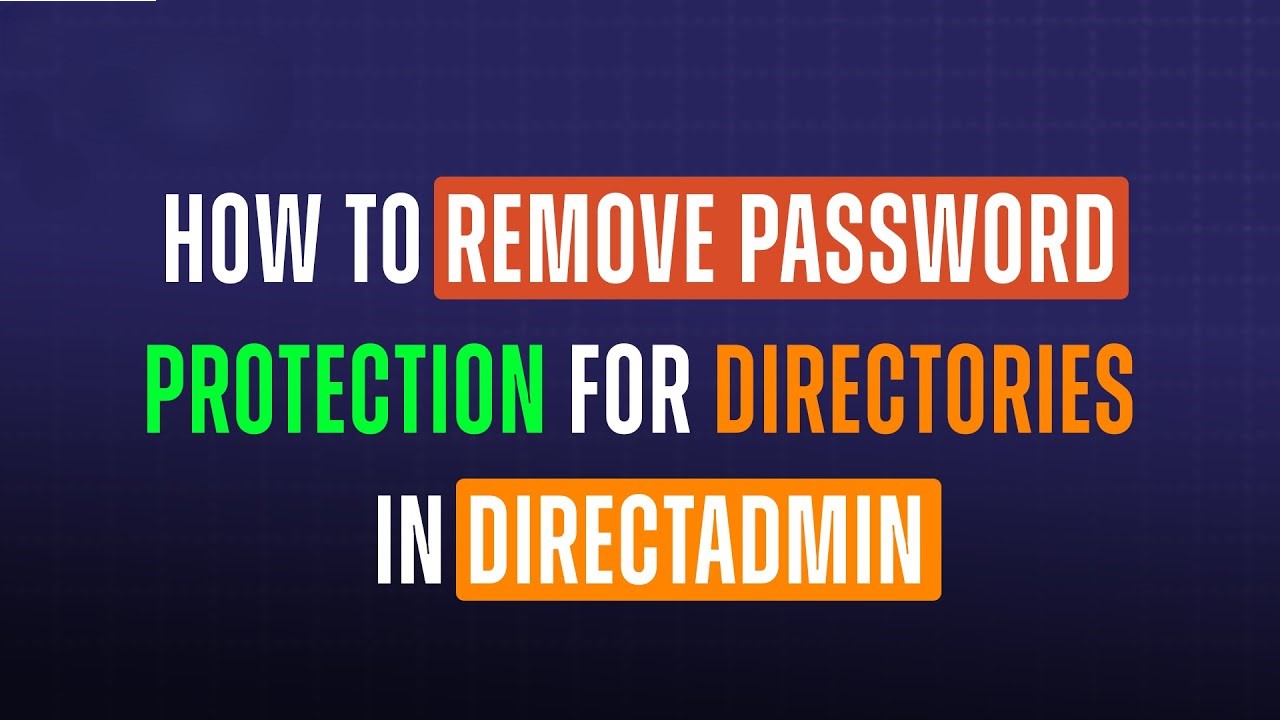Remove password protection for directories in DirectAdmin, you need to follow a step-by-step process. Password protection is often set up to restrict unauthorized access to specific directories. However, there might be times when you need to disable this feature. Below is a detailed guide explaining how to remove password protection for directories in DirectAdmin.
Table of Contents
Step 1: Log in to Your DirectAdmin Control Panel
The first step is to access your DirectAdmin hosting account:
- Open your web browser and navigate to your DirectAdmin login page.
- Enter your username and password.
- Click Login to access the control panel.
Once logged in, you will have access to all the tools necessary to manage your website, including password-protected directories.

Step 2: Locate the Password Protection Feature
After logging in:
- In the DirectAdmin interface, go to Account Manager.
- Click on Password Protected Directories. This section lists all the directories currently protected with a password.

This list provides an overview of all directories that require authentication for access.
Step 3: Identify the Directory to Modify
Browse through the list of directories to locate the one from which you want to Remove Password Protection for Directoriesprotection. For example, if you have password-protected a directory called “secure-documents,” find and select it in the list.

Step 4: Remove Password Protection for Directories
- Once you have identified the directory, click on it to open the modification options.
- Look for an option such as “Remove Protection “and click

At this point, the system will update the configuration files (like .htaccess and .htpasswd) associated with the Remove Password Protection for Directories.
Step 5: Verify the Changes
After making the changes:
- Open a web browser and navigate to the URL of the directory you just modified.
- Check if the directory is accessible without entering a username and password.
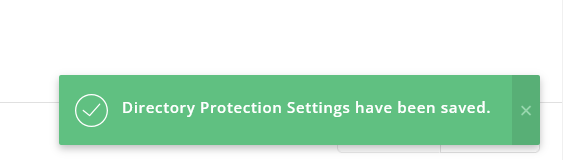
If the directory opens directly without prompting for credentials, the password protection has been successfully Remove Password Protection for Directories.
Optional: Manual Cleanup (Advanced Users)
For advanced users, it’s a good idea to manually verify and clean up configuration files to ensure everything is properly updated. This can be done by accessing the .htaccess and .htpasswd files associated with the directory. Here’s how:
- Access Files via File Manager or FTP:
- Use DirectAdmin’s File Manager or an FTP client to navigate to the directory.
- Edit
.htaccess:
- Open the
.htaccessfile in the directory. - Remove any lines referencing
AuthUserFile,AuthGroupFile, orAuthType Basic. These lines enforce password protection.
- Delete
.htpasswd:
- Locate the
.htpasswdfile (usually in the same directory or a specified location). - If no other directories rely on this file, you can delete it.
This step ensures that no residual password protection configurations exist.
Why Remove Password Protection?
There are several reasons you might want to remove password protection:
- Public Access Requirements: If the content in the directory no longer needs restricted access, removing the password allows everyone to access it freely.
- Administrative Ease: Maintaining user credentials can become cumbersome, especially for dynamic content.
- Changing Security Methods: You might prefer more robust security measures, such as token-based authentication or IP whitelisting.
Important Considerations
Before removing password protection, ensure that the directory does not contain sensitive information that should remain private. Removing this protection opens the directory to all users, potentially exposing confidential or proprietary data.
Additionally, if you decide to remove password protection for testing purposes, remember to reapply it when needed.
Removing password protection for directories in DirectAdmin is a simple process that involves disabling the protection settings and verifying the changes. By following the steps outlined above, you can effectively manage directory access as per your requirements. Remember to weigh the risks and benefits of making such changes, especially when dealing with sensitive data. Let me know if you need further assistance!