DirectAdmin is a powerful web hosting control panel that simplifies server and website management. In this guide, we will focus specifically on Creating Databases and Users in DirectAdmin through DirectAdmin
Table of Contents
Creating Databases and Users in DirectAdmin:
Creating Databases and Database Users in DirectAdmin is a straightforward process that can be accomplished in a few simple steps. This tutorial will guide you through the entire process, ensuring that even beginners can confidently create and manage their databases. Let’s dive in.
Step 1: Log into DirectAdmin
- Access DirectAdmin: Open your web browser and navigate to your DirectAdmin login URL. This URL is typically provided by your hosting provider and usually looks something like
http://yourdomain.com:2087.
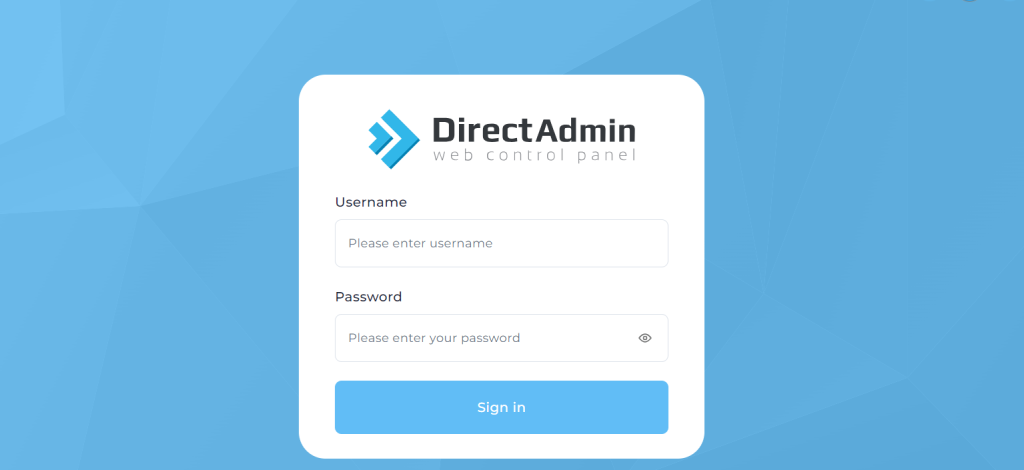
- Enter Credentials: Input your DirectAdmin username and password provided by your hosting service. Click the ‘Login’ button to access the DirectAdmin dashboard.
Step 2: Navigate to MySQL Management
Once logged in, you’ll find yourself on the main dashboard of DirectAdmin.
Find the MySQL Databases Icon: for Creating Databases and Database Users in DirectAdmin, Look for an icon labeled ‘Databases’. The exact naming might vary slightly depending on your DirectAdmin theme. Click on the icon to open the MySQL database management page.
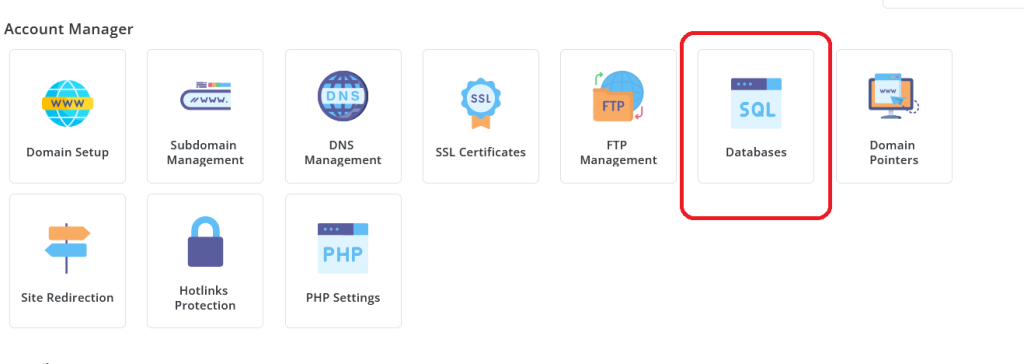
Step 3: Create a New Database
On the MySQL management page, you’ll see an option to create a new database:
Database Name: Enter a name for your database. Keep it relevant to the purpose of the database for easy identification.
Find the ‘Create’ Option: link allowing you to initiate the Creating Databases and Users in DirectAdmin. Click on it.


Database Username: Create a username that will have access to this database. In some instances, DirectAdmin might auto-generate this for you.

Password: Choose a strong, secure password for the database user. DirectAdmin may also provide a password generator to ensure high security.
Step 4: Assign User Permissions
After Creating Databases and Users in DirectAdmin, you might need to assign or confirm the permissions that the user has over the database. Typically, during creation, the user is automatically granted all necessary permissions, but it’s good to review:
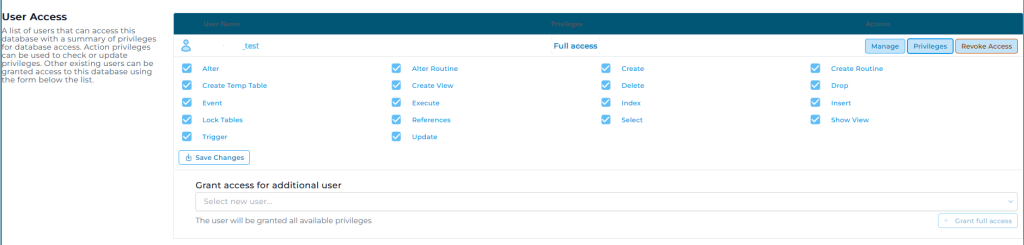
Review Permissions: Ensure the user has adequate permissions to perform actions such as SELECT, INSERT, UPDATE, DELETE, etc., which are essential for managing the database content.
Adjust if Necessary: If you need to adjust permissions, you can usually do so from the database management page by selecting the user and modifying their permissions.
Database Access via phpMyAdmin:
With the database and user now set up, you can:
- Access phpMyAdmin: Use phpMyAdmin from within DirectAdmin to manage your database. You can perform operations like creating tables, inserting data, and running queries.

- Connect to Your Application: Use the database details (database name, username, and password) to connect your database to your website or application. Most CMSs like WordPress will ask for this information during installation.
Creating Databases and Users in DirectAdmin is a straight forward process. Once logged into the DirectAdmin control panel, users typically navigate to the MySQL Management section where they can initiate the creation process. For databases, users are prompted to provide a name for the new database, which serves as its identifier. Once submitted, Creating Databases and Users in DirectAdmin promptly creates the database, confirming its creation.
Similarly, creating database users involves entering essential details such as username and password, along with specifying the user’s privileges, determining their actions within the database. Users can then associate these newly created users with specific databases. Following completion, users may need to update their website or application configurations to integrate the newly created databases and users seamlessly. Overall, DirectAdmin’s intuitive interface streamlines the process, enabling users to efficiently manage their database-related tasks.

