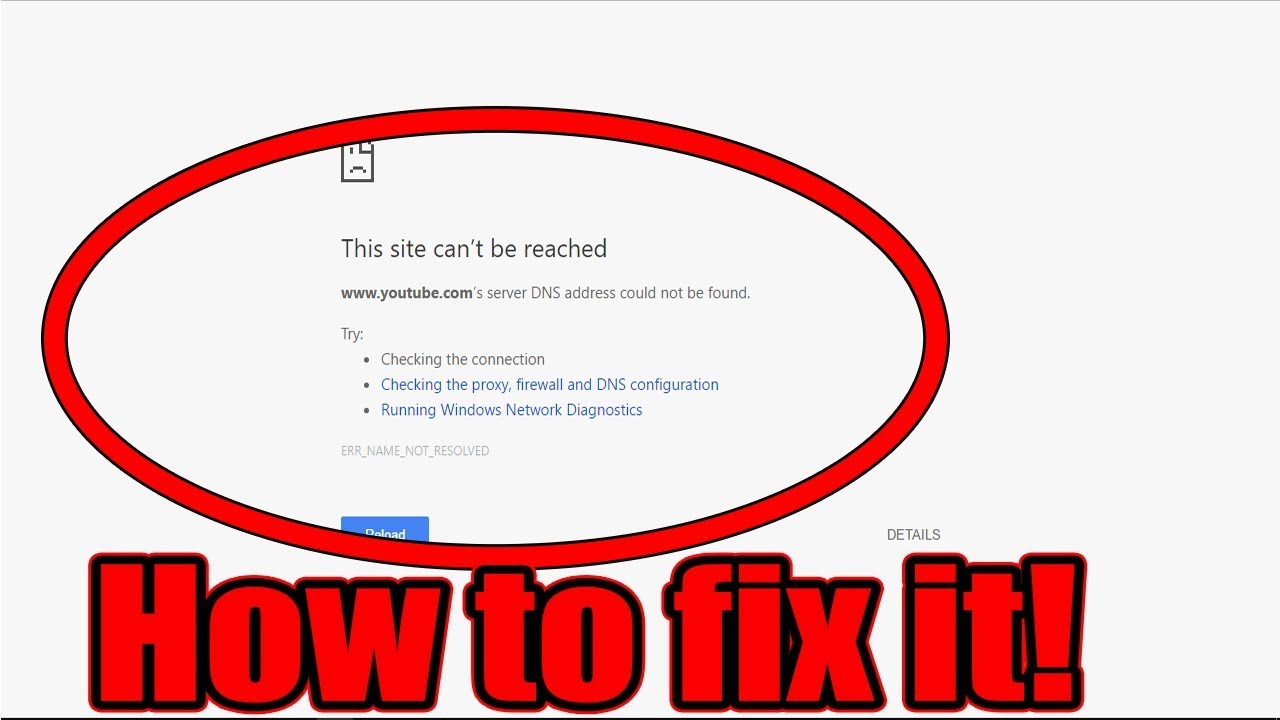Fix site can’t be reached errorr, it can be due to various reasons ranging from network issues to browser or server problems. Here are some steps to diagnose and fix this issue:
Step-by-Step Solutions:
1. Check Your Internet Connection
- Ensure your internet connection is stable.
- Restart your router or modem.
- Try accessing other websites to see if the issue is isolated to one site.
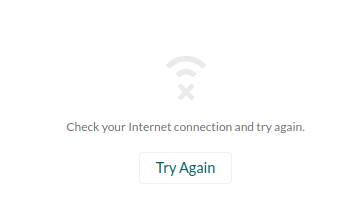
2. Restart Your Computer and Browser
- Restart your computer.
- Close and reopen your browser.
- Try a different browser to see if the issue persists.

3. Clear Browser Cache and Cookies
- Open your browser’s settings.
- Clear browsing data, including cache and cookies. For Chrome:
- Click on the three dots in the top right corner.
- Go to
More tools>Clear browsing data. - Select
All timefor the time range and checkCookies and other site dataandCached images and files. - Click
Clear data. should fix site can’t be reached error
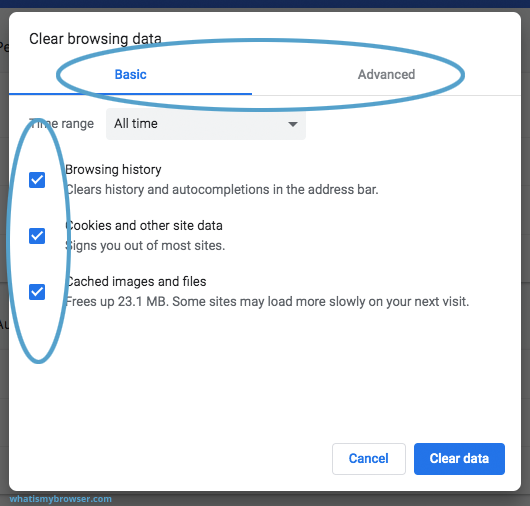
4. Disable Browser Extensions
- Open your browser’s settings.
- Go to the extensions/add-ons section.
- Disable all extensions and see if the site loads. If it does, re-enable extensions one by one to identify the culprit.
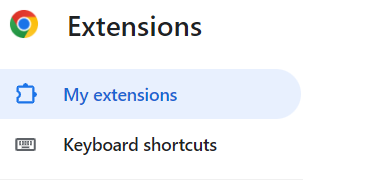
5. Reset TCP/IP and Flush DNS
- Open Command Prompt as an administrator.
ipconfig /release
ipconfig /renew
ipconfig /flushdns
netsh int ip reset
netsh winsock reset- Restart your computer.
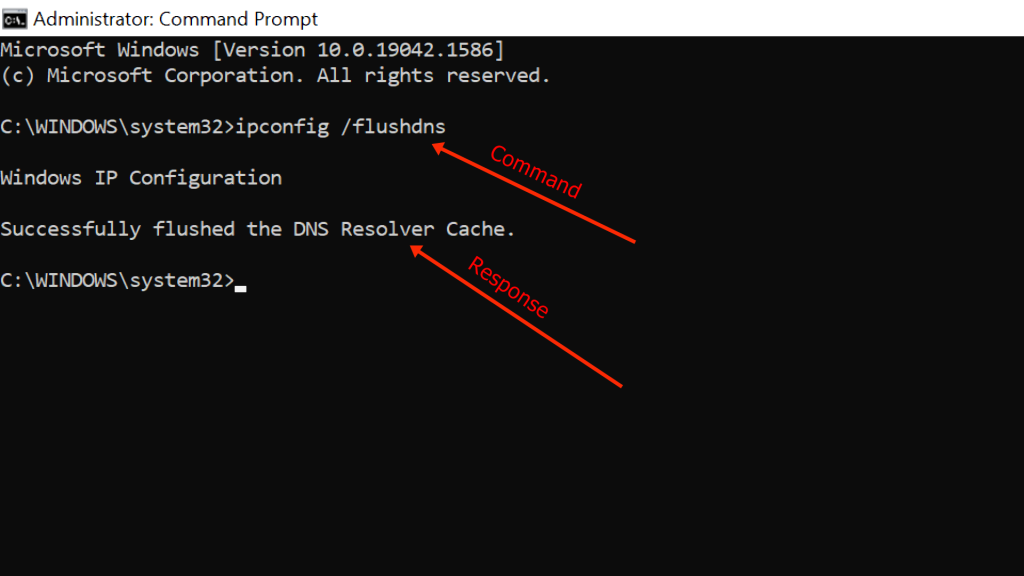
6. Check Firewall and Antivirus Settings to Fix Site Can’t Be Reached error
- Disable your firewall and antivirus temporarily to see if they are blocking the connection.
- If the site loads, adjust the settings of your firewall or antivirus to allow the site. then check whether fix site can’t be reached error
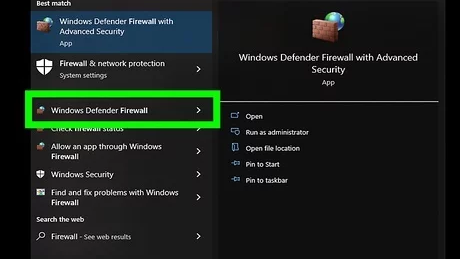
7. Change DNS Servers
- Open Network and Sharing Center.
- Click on your network connection (e.g., Ethernet, Wi-Fi).
- Click
Properties. - Select
Internet Protocol Version 4 (TCP/IPv4)and clickProperties. - Use the following DNS server addresses:
Preferred DNS server: 8.8.8.8 Alternate DNS server: 8.8.4.4These are Google’s public DNS servers.
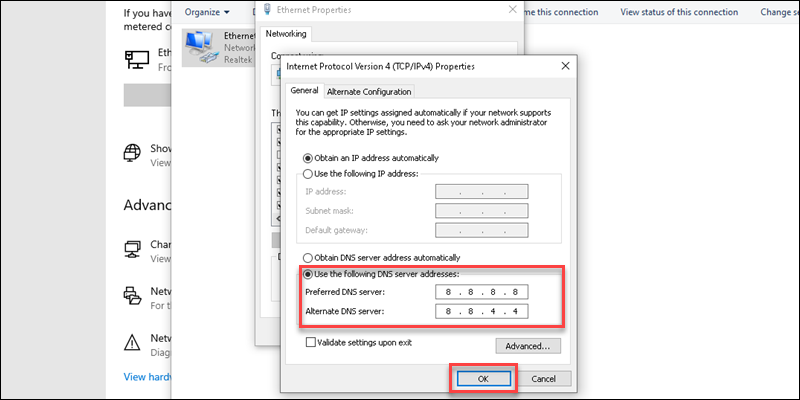
8. Check Hosts File
- Open Notepad as an administrator.
- Open the hosts file located at
C:\Windows\System32\drivers\etc\hosts. - Ensure there are no entries that block the site you’re trying to visit.
- check it fix site can’t be reached error

9. Update Network Drivers
- Go to Device Manager.
- Expand
Network adapters. - Right-click your network adapter and select
Update driver.
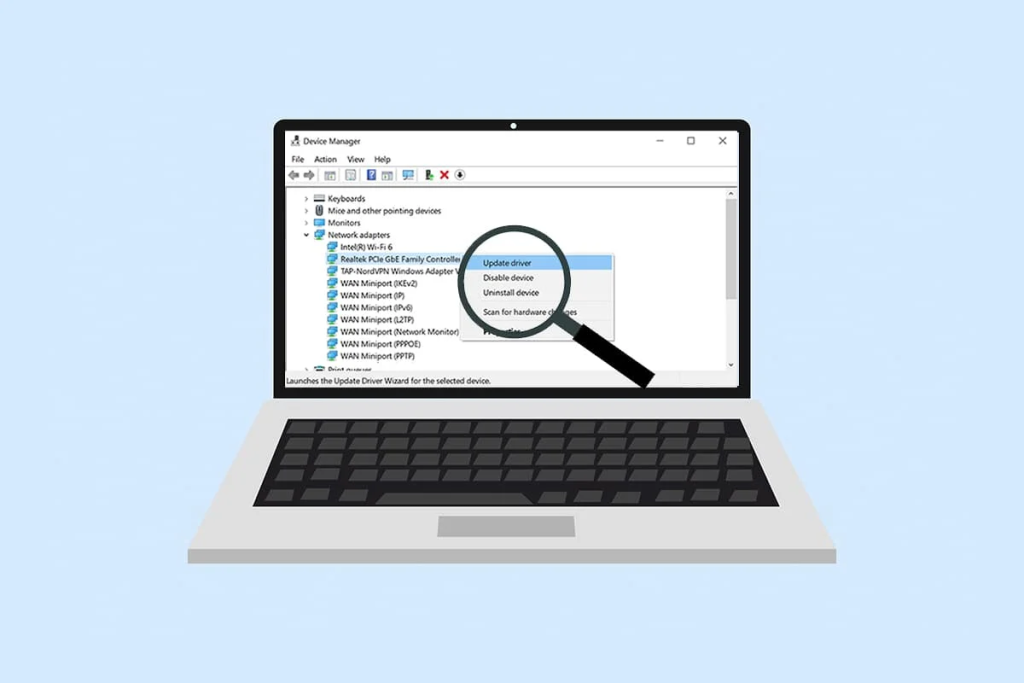
10. Check for ISP Issues
- Contact your Internet Service Provider (ISP) to see if there are any issues or restrictions on your connection.
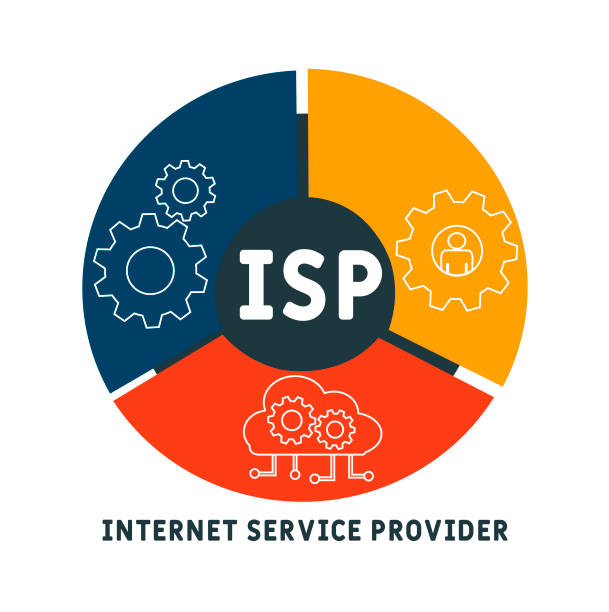
Server-Side Solutions:
If you’re the owner of the website experiencing this issue, consider the following:
1. Check Server Status
- Ensure your web server is running.
- Restart the web server if necessary.
2. Server Configuration
- Check server configuration files (e.g.,
httpd.conffor Apache,nginx.conffor Nginx) for errors. - Ensure proper configuration of virtual hosts and SSL settings.
3. Check for Resource Limits
- Verify that your server is not running out of resources (CPU, memory, bandwidth).
- Increase resource limits if necessary.
4. Firewall and Security Settings
- Ensure your server’s firewall is not blocking connections.
- Check security settings for any rules that might block traffic.
By systematically following these steps, you can identify and fix site can’t be reached error causing the “This Site Can’t Be Reached. The connection was reset” error.