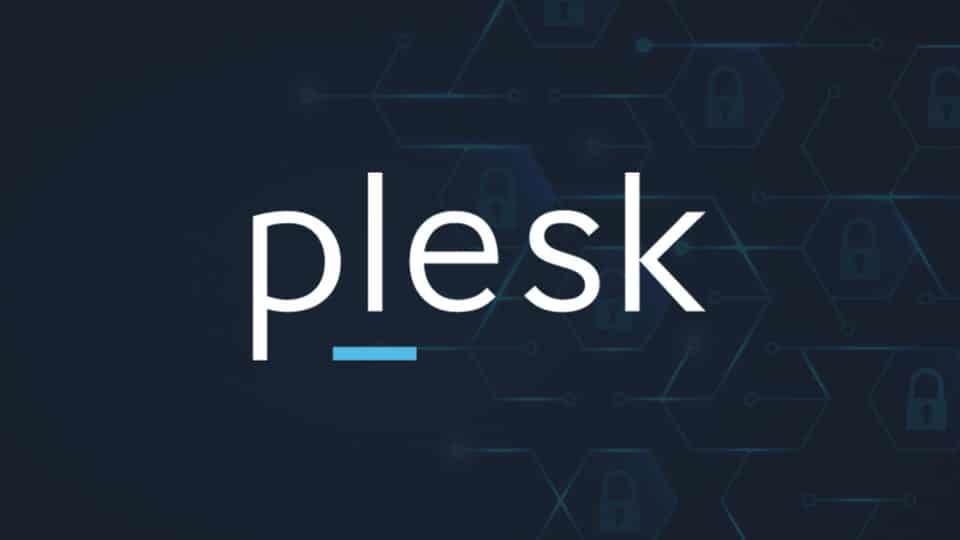Suspend an Account in Plesk Panel, Plesk is a powerful and user-friendly control panel widely used for managing web hosting servers. Whether you’re a web hosting provider or a site administrator, there might be instances where you need to suspend an account temporarily. This guide will walk you through the step-by-step process of Suspend an Account in Plesk Panel and highlight the scenarios where this action might be necessary.
Suspend an Account in Plesk Panel
Why Suspend an Account in Plesk Panel ?
Suspend an Account in Plesk Panel is a common practice for hosting administrators for various reasons:
- Non-Payment Issues: When a client fails to pay their hosting fees, temporarily suspending their account is a way to encourage timely payment.
- Resource Overuse: If an account is exceeding its allocated resources (e.g., CPU, RAM, or disk space), suspension can prevent service disruption for other users on the server.
- Security Concerns: An account might be Suspend an Account in Plesk Panel if it’s found to host malicious scripts or is compromised by hackers.
- Policy Violations: Suspension may occur if the account violates the hosting provider’s terms of service, such as hosting prohibited content.
- Maintenance: Administrators may need to Suspend an Account in Plesk Panel temporarily for server maintenance or upgrades.
Steps to Suspend an Account in Plesk Admin Panel
Follow these simple steps to suspend an account:
Step 1: Log in to the Plesk Admin Panel
- Open your preferred web browser and navigate to your Plesk login URL (usually
https://<your-server-IP-or-domain>:8443). - Enter your Username and Password, then click Log in.
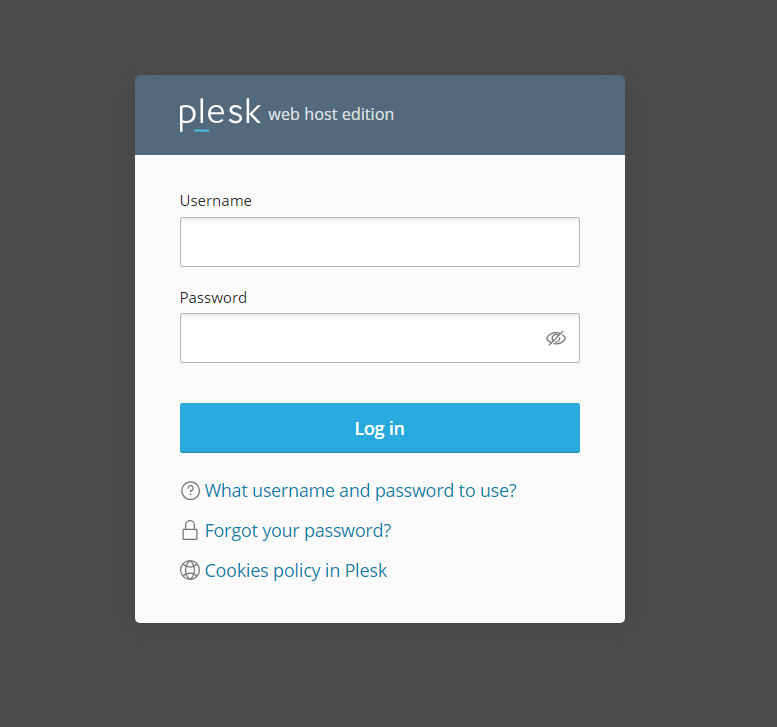
Step 2: Locate the Account
- Once logged in, go to the Customers or Subscriptions tab, depending on how your accounts are organized.
- Use the search bar or browse through the list to find the account or subscription you want to suspend.
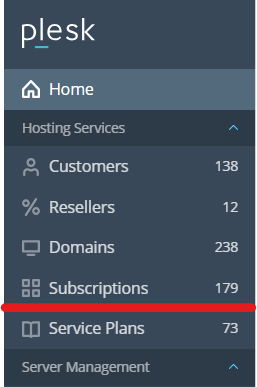
Step 3: Open the Account Settings
- Click on the account name to access its settings.
- Review the account details to ensure you’ve selected the correct account.
Step 4: Suspend the Account
- Look for the Suspend button or option in the account settings page. In some Plesk versions, this might be labeled as Deactivate.
- Click the button. A confirmation dialog may appear asking you to confirm the suspension.
- Confirm your action. The account will be marked as suspended, and all associated services (e.g., websites, email accounts, and databases) will be disabled.
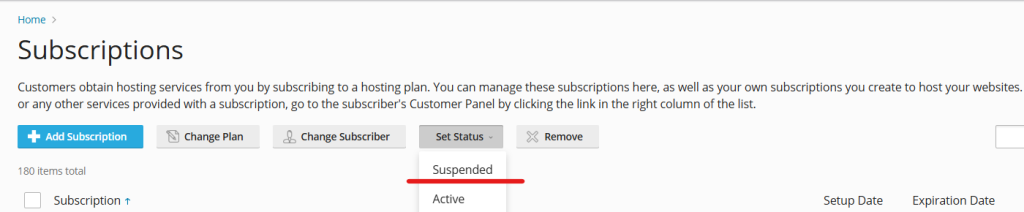
Step 5: Verify the Suspension
- Return to the Customers or Subscriptions list and check the account’s status.
- A suspended account will usually have a distinct label or indicator showing its status.
Reinstating a Suspended Account
If you wish to reinstate the account later, follow these steps:
- Navigate to the suspended account in the Plesk Admin Panel.
- Click the Unsuspend or Activate button.
- Confirm your action. The account and all associated services will be restored.
Best Practices for Account Suspension
- Notify the Account Holder: Before suspending an account, inform the user about the reason for suspension and give them an opportunity to resolve the issue.
- Backup Data: Ensure all critical data is backed up before suspending an account to prevent accidental data loss.
- Document the Reason: Maintain records of why an account was suspended, which can be helpful in case of disputes.
- Monitor Suspended Accounts: Periodically review suspended accounts to ensure they are either reinstated or terminated based on your hosting policies.
Suspending an account in the Plesk Admin Panel is a straightforward process, but it’s an action that should be carried out responsibly. Whether it’s for payment issues, security reasons, or policy violations, understanding the proper steps ensures minimal disruption for all parties involved. By following the guidelines above, you can manage your hosting accounts effectively and maintain the integrity of your server environment.
With its intuitive interface and robust features, Plesk makes it easy to administer hosting services, including suspending accounts when necessary. Always communicate clearly with your clients and follow best practices to ensure smooth operations.