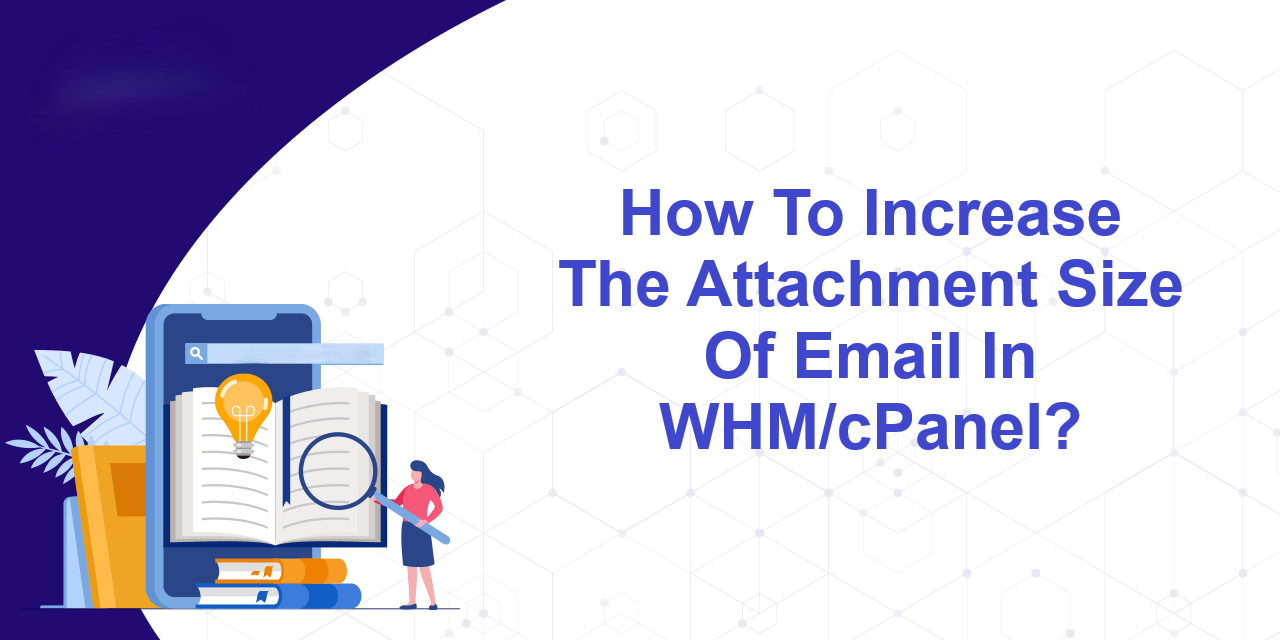Increase webmail maximum attachment Size in WHM, Managing webmail attachment sizes is essential for businesses and individuals who often exchange large files. If you’re hosting webmail (such as Roundcube, Horde, or SquirrelMail) on a cPanel server with WHM, there may be a default limit on the maximum attachment size. This can be frustrating for users, but thankfully, WHM allows administrators to modify this limit. In this guide, we’ll walk you through the process of increasing the maximum attachment size in webmail via WHM.
Table of Contents
Understanding the Default Limits
By default, cPanel and WHM impose restrictions on the size of email attachments. These restrictions are influenced by:
- PHP settings: Used by webmail applications.
- Exim (Mail Server) configuration: Governs overall email message size.
- Server resources: Ensures large attachments don’t overwhelm your server’s storage or bandwidth.
The default size is often around 2 MB or 10 MB, which is insufficient for modern email communication needs.
Step-by-Step Guide to Increasing Attachment Size
To increase webmail maximum attachment Size via Server Configuration > Tweak Settings in WHM, follow these steps:
Step-by-Step Guide
1. Log in to WHM
- Use your root or administrator credentials to access the WHM panel.
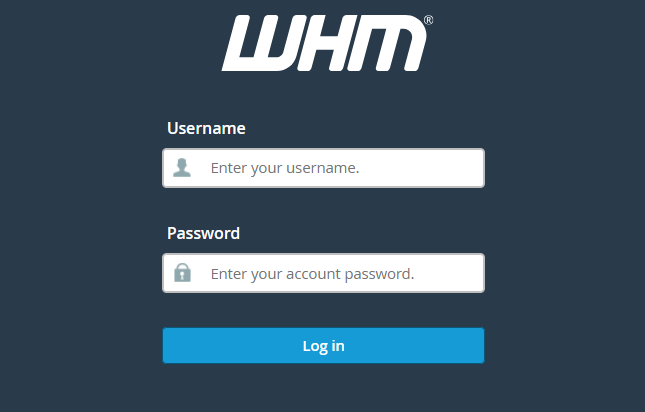
2. Navigate to Tweak Settings
- In the WHM dashboard, go to: Home > Server Configuration > Tweak Settings.
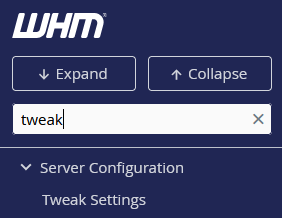
3. Locate max upload size
- Within the “PHP” tab, you’ll find the option labeled “cPanel PHP max POST size (Minimum: 55; Maximum: 2,047).” By default, it is set to “55 MB.” Replace this value by entering your desired maximum attachment size in megabytes (MB) into the provided textbox.
- Similarly, locate the option “cPanel PHP max upload size (Minimum: 50; Maximum: 2,047)” and modify it accordingly by entering your desired value in MB into the textbox.

4. Increase webmail maximum attachment Size
Go to “Home => Service Configuration => Exim Configuration Manager” in the WHM menu.
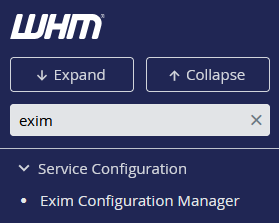
Set this value to your desired limit. For example, enter 50 for 50 MB.
Within the “Exim Configuration Manager,” select the “Advanced Editor” tab to access the advanced configuration options for Exim.
Scroll down the page until you find the “Add additional configuration settings” button.
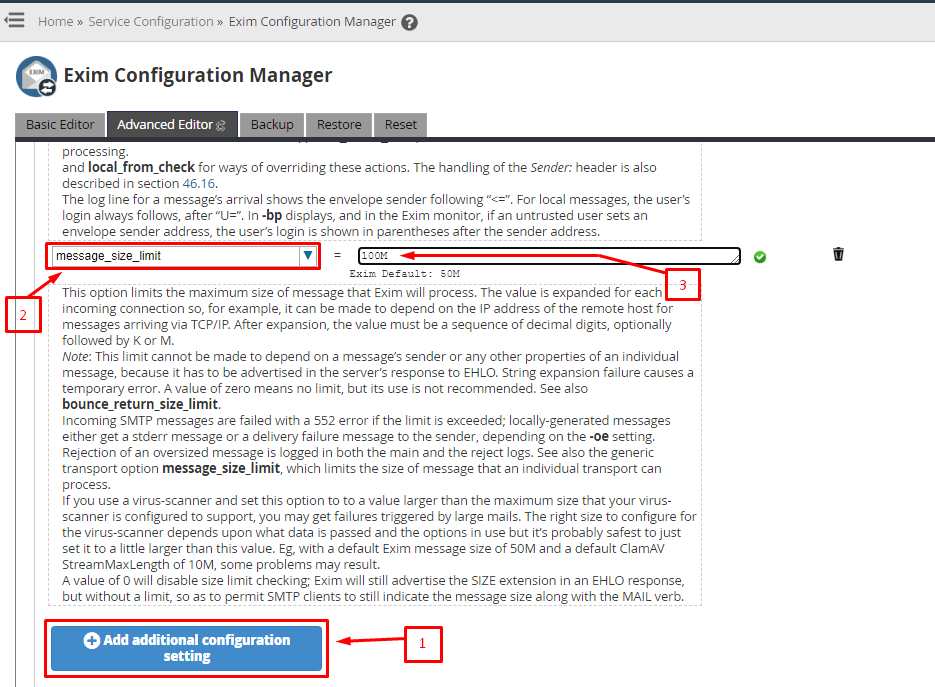
5. Save Changes
- After updating the values, scroll to the bottom of the page and click Save to apply the changes.

6. Restart Necessary Services
- To ensure the new limits take effect, restart the email and webmail services:
- Go to Home > Restart Services.
- Restart the Mail Server (Exim) and any webmail services in use.
7. Test the Changes
- Log in to a webmail client (like Roundcube or Horde) and attempt to send an email with an attachment that meets the new size limit. make sure the increase webmail maximum attachment Size is updated
Important Considerations
- Before increase webmail maximum attachment Size, Ensure the
Max Email Sizevalue in Tweak Settings aligns with other settings likeupload_max_filesizeandpost_max_sizein PHP configuration. - Recipient mail servers may still reject emails exceeding their size limits. If users need to send very large files, consider recommending file-sharing services.
- Monitor your server’s disk space and bandwidth usage, as larger attachments can consume significant resources.
This method is particularly useful for setting global limits quickly without directly modifying PHP or Exim configurations.
increase webmail maximum attachment Size via WHM is a straightforward process that involves modifying PHP settings, Exim configuration, and mail server settings. By following the steps outlined above, you can accommodate your users’ needs and ensure smooth email communication.
However, always consider the impact on server resources and email deliverability. By balancing user requirements with technical constraints, you can maintain an efficient and reliable email system.
Implement these changes today to enhance your webmail experience and empower your users with the ability to send larger email attachments effortlessly!